Xfce 4.12 after almost three years
When I first came into contact with Xfce [1] in 2001, it was still in version 3 and based on GT1. Olivier Fourdan began the project as an extension of the very sparse FVWM desktop and based it on XForms. In fact, the acronym Xfce still stands for XForms Common Environment. In the meantime, even if the acronym has lost its original meaning, it continues to be the name for the desktop.
Almost everything about Xfce but its name is different from how it was back then. Olivier Fourdan is still associated with the project but the one-man show operation of Xfce is over. In place of the original panel, Xfce has become a mature desktop environment.
The panel is still one of the units, but Xfce also has a Window manager by the name of Xfwm, a file manager by the name of Thunar, and a playback program for media files. It even has a web browser in the form of Midori, which uses WebKitGTK+. The biggest strengths and the unique characteristics have always been found in the area of resource consumption. Although modern environments like KDE and Gnome gladly take up several gigabytes of working storage to work properly, Xfce is made to be frugal.
Many target groups welcome this frugality. Xfce has become something akin to the first choice for systems that are older and no longer equipped with the most up-to-date hardware. Even users with fast computers appreciate the qualities of Xfce. Because complex graphics effects are missing, the work interface is straightforward and fast (Figure 1).
 Figure 1: Xfce continues to be a simple, straightforward desktop. However, the developers have built a lot of convenience into version 4.12.
Figure 1: Xfce continues to be a simple, straightforward desktop. However, the developers have built a lot of convenience into version 4.12.
Darling of the Creator
Providers of diverse Linux distributions have discovered the advantages of Xfce and therefore offer the program as a part of their packages. For Ubuntu users, there is even Xubuntu, which relies solely on Xfce as the environment for desktops. Not much maintenance has been done on the corresponding packages in the past three years.
Xfce 4.10, released in April 2012, puttered along without any updates worth mentioning, which gave rise to concerns on Xfce mailing lists that the project had come to a halt. At the end of February, however, an answer came in the form of Xfce 4.12. Naturally, this release is somewhat larger because a lot has happened in three years. By the time this article went to press, Ubuntu packages for Xfce 4.12 were standing ready for Ubuntu 14.04 and 14.10 and offered a preview of the desktop. Here are the first observations of this apparent resurrection.
The Window Manager Xfwm
Olivier Fourdan was convinced that the creation of a full-fledged windows manager was essential to the transformation of Xfce from a simple FVWM extension to a complete desktop. Back then, KDE was an exception because it was a comprehensive desktop environment, and the typical combination was made from panels like Gnome and other window managers. Xfwm was perfectly integrated in the emerging desktop environment from the beginning.
The developers focused on two characteristics of Xfwm for Xfce 4.12. The dialog that appears when Alt+Tab are pressed together got an overhaul. The task switcher on Xfce had previously consisted of just a bar with symbols to show which programs were running – along the lines of OS X. In the Xfwm of Xfce 4.12, users have the choice of three types of look and feel.
Mode 1 mirrors the old optics and behavior, but the visual display can be improved all around with Xfce Theme.
Mode 2 has a list of window titles on the display screen instead of symbols, which is especially useful when several windows differing only in their title are open at one time, as might be the case with terminal emulators.
Mode 3 is quite elegant. In this mode, Xfwm displays a program window of reduced size inside a frame together with the respective program icon. Depending on the size of the font, it may even be possible to read text found in the windows. However, the prerequisite for this mode is the compositor mode, which is significantly more hardware intensive than the other modes.
Better Tiling
In the context of a desktop, the word tiling refers to the division of windows in a pattern similar to floor tiling. The developers for Xfce 4.12 have improved the tiling for Xfwm significantly for situations when client-side decorations (CSDs) are utilized. The term CSD is specific to GTK3, and it refers to the capability of a program to decide on characteristics like the frame of a window by itself.
When CSDs are used, the programs are responsible for the window frames and the arrangement of buttons for closing and minimizing. Back when Xfce 4.10 was current, the topic of CSDs was not yet particularly relevant. Meantime, CSDs have become an important consideration for GTK3 applications. Xfwm 4.12 has now completely mastered tiling and the automatic arrangement of windows using CSDs.
The expanded CSD support led to funny situations in our test. For example, windows in focus have a different window decoration from those not in focus (Figure 2). At first, this is more irritating than useful, but it's easy to get used to.Likewise, automatic docking of windows on the edge of the display screen has undergone improvement for windows with CSDs and those without. Combining the Alt key with the mouse wheel lets you zoom in on individual windows.
 Figure 2: In the standard theme, windows in focus have a different decoration from windows without focus.
Figure 2: In the standard theme, windows in focus have a different decoration from windows without focus.
Large Displays, High Resolution
Finally, the developers have also worked on the topic of high resolution. This has been continually pertinent for desktop environments and is like a relic of the past. This is because developers and manufacturers created desktop environments for lower resolutions during the years which saw 15-inch display screens and the first LCD displays. This adaptation persists today, particularly because combinations like 23-inch display screens and full HD resolution are still desired by most users.
Those wanting to use higher resolution or smaller displays with the same resolution soon have a set of problems on their hands. Symbols and fonts are barely visible on a 23-inch display screen with 4K resolution.
And now, perhaps the biggest modification of Xfwm 4: The Windows Manager comes with two operating modes that have been specially created for the HiDiPi mode (Figure 3). These so-called themes have, for example, larger standard values for the size of the font used by the system. The user therefore gets the high depth of focus of LED displays with high resolution while retaining the ability to read all of the text and recognize all of the symbols. Xfwm is even further along in this regard than Mac OS X, because there is still no usable HiDiPi mode on OS X. The modifications made to Xfwm have all been successful.
 Figure 3: The "Default-xhdpi" mode makes it possible to run Xfce on display screens with extremely high resolution.
Figure 3: The "Default-xhdpi" mode makes it possible to run Xfce on display screens with extremely high resolution.
Not Much New at the Panel
The Xfce panel is the nucleus of Xfce on one hand; but, on the other, it is a relatively mundane component. Xfce 4.12 has barely two improvements for the panel.
The panel now notices when it is obscured by a window that the system administrator drags and drops onto the desktop. The panel responds by disappearing until its original position is once again available.
The "intelligent disappear" feature offers a good compromise for users who may not want their panel to always automatically disappear but who find themselves colliding with the bar when moving windows.
Moreover, the panel can load GTK3 plugins in Xfce, which can then retrofit diverse functions based on GTK. The GTK toolkit has had its own plugin interface for a very long time. For example, many of the system tray icons are implemented in the form of GTK3 plugins. Xfce 4.10 was only able to deal with panels for GTK2. The successor has mastered the plugins from the new library.
Traditionally, Xfce has enjoyed lots of advantages because of its capability for loading Gnome plugins. This option also remains open for Xfce even though in testing, I observed occasional problems with theme consistency. For example, the tray icon with the GTK3 plugins frequently had a different background color from the rest of the Xfce panel. However, it was easy to get this problem resolved with the proper configuration in the Xfce control center.
Media Player Makeover
The Parole media player has been extensively cleaned up by the developers. In the release notes for Xfce 4.12, the complete GUI for the version that is still found in Xfce 4.10 is referenced as a "Rewrite." In fact, Parole offers many new functions. Some of these are found under the hood, whereas others are more readily apparent.
This media player has not always had an easy time of it. Many users were noticeably irritated when Parole first appeared as a component part of the Xfce 4 Goodies package. Given the existence of a large number of media players based on the GStreamer framework, many users asked themselves whether another player like Parole was really necessary. These doubts have now been refuted.
The reason that multimedia frameworks like GStreamer exist is to make it possible for front ends to use common functionality. Parole is clearly adapted to Xfce and delivers a complete user experience. This is no different in Xfce 4.12. The entire rewrite of the interface for Parole means that Parole 0.8 fits seamlessly into the lightly reworked appearance of Xfce 4.12 that is essentially based on GTK3. Even so, inexperienced users can easily operate the media player.
One obvious change is that the buttons for controlling replay dynamically insert themselves into the player when the mouse cursor is on top of the window. If the mouse cursor does not move for a few seconds, then the buttons disappear again (Figure 4). The buttons were always present in the window in the predecessor version when Parole was not running in full-screen mode.
 Figure 4: The control elements in Parole disappear automatically after a timeout even when not in full screen mode.
Figure 4: The control elements in Parole disappear automatically after a timeout even when not in full screen mode.
Multi Display Support
Xfdesktop has a special role to play in the Xfce universe (i.e., that of the desktop administrator). Based on Xfwm, it displays arbitrarily many desktops and administers the windows that are found on the desktop. It also ensures that windows move from one desktop to another as the user wishes. This makes Xfdesktop a central hub in Xfce.
To date, however, users wanting different wallpapers on different display screens with multi-display setup have encountered difficulties. This was not at all achievable using Xfdesktop, but the version in Xfce 4.12 remedies this shortcoming.
Users can specify the wallpaper for the display screen by dragging the window for the desktop configuration to the intended display screen. This step needs to be repeated several times on various screens; in this way, the desired effect is achieved.
Configuration Dialog
The configuration dialog of the desktop is an independent program, which goes by the name of xfce4 settings . This tool has also undergone several improvements as part of the release cycle for Xfce 4.12. Once again, these improvements apply primarily to systems with several display screens (Figure 5). Using a "show me" dialog, it is now reasonably possible to specify different resolutions for different monitors and see their effects. The monitors can also define their position relative to one another.
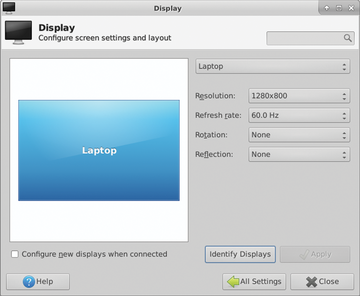 Figure 5: The configuration dialog for monitors can now master several display screens without any problem.
Figure 5: The configuration dialog for monitors can now master several display screens without any problem.
Although hard to believe, it is true that Thunar could not handle browsing with tabs until Xfce 4.12. Tabbed browsing is now an important part of web browsers and has become an almost indispensable feature in most. The function also fulfills a purpose in file managers – for example, when the user wants to copy files from one folder to another without opening a second window on the display screen. Nick Schermer implemented tabbed browsing for Thunar in Xfce 4.12.
To drag and drop files from one tab into another, all you need to do is grab the symbol and drop it into the other tab. After a short wait, the content will appear in the file index, which still constitutes the largest area of the window. This is another characteristic that bears an uncanny resemblance to OS X. Tabbed browsing is not represented in the OS X Finder, but the OS X idea of letting the user copy a file by dragging it on top of the target folder, which then automatically opens, has a lot of fans.
User Directory Confusion
There was a brief moment of concern among users when Schermer announced that the classic user directory would disappear from the display in Thunar for Xfce 4.12. The announcement is somewhat strange and initially also confusing. Thunar users have become accustomed to finding the file tree to the left and their personal directory as the first entry. The entries that follow are for things like a connected storage device or network device and trash.
This all looks different in Thunar 4.12. The left area of the window now has a list of bookmarks, which the user can expand as desired with drag and drop (Figure 7). The entries titled Devices, Locations, and Network provide an improved overview. Not to worry, there is a direct link to the personal folder in the form of a corresponding bookmark, and you can modify or remove this as desired.
In terms of devices, Schermer has radically rebuilt the way volumes are handled for Xfce 4.12. Previously, entries for disks or USB sticks were in the left area of the window. The only possibility was to mount these via a mouse click. The devices did not appear in the filesystem trees or the quick start bar. Moreover, unmounting a device and remounting it in a different place was practically impossible. Thunar Xfce 4.12 remedies this shortcoming by making it possible to perform these functions with ease. Even network mounts are now shown in Thunar just like the entries for other folders and devices.
Improved Power Management
Xfce counts as one of the standard desktops for mobile devices that are relatively new but not necessarily powerful. This is especially the case for netbooks. Although tablets have largely replaced netbooks, many are still in use serving as mobile tools for reading email or surfing the Internet. Xfce garners high marks here, too. Because the desktop has hardly any elaborate effects, it rarely encroaches on the CPU, making for smooth work and long battery run times. The developers have been busy revamping the configuration plugin of the Xfce power manager and have done a great job.
The new configuration dialog can compete well with other systems like Windows or OS X. When Xfce recognizes that it is running on a mobile device, it will indicate a precise setting for operation both with a power supply and a battery (Figure 8). There is an option for specifying an amount of time after which the device will switch into Hibernate or Suspend mode and an option for letting Xfce automatically reduce the screen brightness during battery-powered operation.
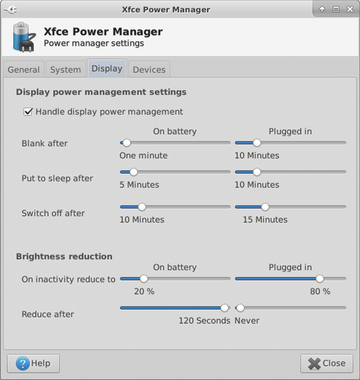 Figure 8: Good for laptops and PCs: The energy settings can be adjusted with noticeably greater precision.
Figure 8: Good for laptops and PCs: The energy settings can be adjusted with noticeably greater precision.
When the battery level becomes critically low, Xfce can switch the computer into sleep mode until the user comes across another electrical outlet. For every occurrence, it is also possible to set a time with minute resolution when the Xfce should respond.
The new dialog for power management in Xfce 4.12 even performs well for a PC that always runs off of a power supply. The PC user typically wants the display to turn off after a specified time so that the computer uses less power. Automatic shutoff can be activated with a mouse click in Xfce. Likewise, the changes made to the task manager that has been ported to Xfce 4.12 on GTK3, look noticeably more elegant. Users who want to find out why the fan is constantly running on a notebook will be able to get this figured out quickly. A search mask makes the job of finding processes with a specific name easier.
Whisker Menu
Users wanting a classic start menu in Xfce have up to now been able to use the standard menu. The most important programs are arranged in a tree-like structure. However, the world keeps turning. Windows and many Linux desktops have now left the tree structure behind and restructured their menus around the use of icons to represent the most frequently used programs.
Xfce 4.12 catches up here by introducing the "Whisker Menu" as part of its Xfce Goodies package (Figure 9). This is different in many respects from the preceding version. With one click, the user finds a list on the left containing the most frequently used programs. A menu is also visible on the right, but the tree structure is no longer displayed. Instead, a hierarchical structure consisting of two levels appears.
 Figure 9: The Whisker Menu on the left is much better arranged than the old menu. Both versions are available in Xfce 4.12.
Figure 9: The Whisker Menu on the left is much better arranged than the old menu. Both versions are available in Xfce 4.12.
One click on the category to the right will make the list of corresponding programs appear in the left-hand side of the menu. A scroll bar makes it easy to use the menu even on a small screen. The dialog that appears underneath lets the user search for tools by name. All in all, the features of the Whisker Menu offer a lot of convenience for users who require a central menu.
A New Mousepad
The Mousepad text editor is definitely one of the least noticed components in Xfce. It is simple, easy to use, and has about the same functionality as Notepad or TextView in OS X. Because of the complete rewrite of Mousepad for Xfce 4.12, opening text files is straightforward. The editor can handle most functions that a user might expect to find in a simple editor. Although it cannot compete with a mature Vim or with Emacs, it works just fine for basic tasks (Figure 10). Also, users who are unaccustomed to or who don't want a command-line editor will like it.
 Figure 10: Mousepad does not seek to compete with Vim or Emacs. Instead, it is an excellent tool for quick edits of text files.
Figure 10: Mousepad does not seek to compete with Vim or Emacs. Instead, it is an excellent tool for quick edits of text files.
Infos
- Xfce: http://www.xfce.org/

