MX Linux combines the strengths of AntiX and Mepis
MX Linux is based on AntiX, which was developed in 2007 from Mepis, which in turn is based on Debian. A circle closes at this point because MX Linux arose out of the cooperative efforts of Mepis and AntiX developers.
Originally, AntiX replaced the KDE used with Mepis by window managers such as IceWM, Fluxbox, and JWM. MX Linux has now put on some weight and sits on Xfce. Debian Stable serves as the foundation, however, a package manager offers numerous backports which install more up-to-date packages. Additionally, MX Linux and AntiX both belong to the small group of distributions that are not yet based on Systemd but rather on SysVinit.
With its Debian foundation and relatively small memory footprint, MX offers a reliable basis for both older and newer hardware. In November of 2015, the development team released MX 14 as Beta 2 [1]. The distribution exists in two versions that are each 1GB in size for 32- and 64-bit computers [2].
The 32-bit version comes with two kernels – one has PAE and the other does not. PAE stands for Physical Address Extension, and it permits 32-bit hardware to address more than the nominal 4GB of memory. The non-PAE version uses a 486 kernel to do this while the PAE version uses a 686 kernel. The latter can therefore also support processors with hyperthreading. The 32-bit version uses the kernel 3.16, and the 64-bit edition uses the Liquorix kernel 4.2.3 [3].
Basics
The MX developers release snapshot updates for the images on a monthly basis [4]. Minimal requirements for hardware include an i486 processor, 512MB of main memory, and 5GB of free disk space. The project presented here worked well with an i686 CPU, 1GB of working memory, and at least 10GB of free storage space on a disk or USB stick. The distribution comes with Unetbootin for creating a bootable USB stick. The developers recommend Rufus [5] when preparing memory sticks on Windows.
The images are based on Debian 8.2 and Xfce 4.12, and they come with applications like LibreOffice 4.3.3.2, Firefox 42, Thunderbird 38.3, Clementine 1.2.3 and VLC 2.2.1. For package management, MX Linux uses dpkg and its front end apt for installing software and updating the system. As is customary, these are operated via the console or graphically via Synaptic.
The package sources contain repositories from Mepis, AntiX, and Debian. Additional package sources, such as those from AntiX Testing , Siduction, and Debian Multimedia, can be connected as needed. Likewise, sources for applications like VirtualBox, Opera, and Mozilla can be turned on in the system administration by checking one box.
As soon as the live medium is started, you will be using function keys to set some basic settings options in the start screen. The system will accept these when it is subsequently installed. Of particular interest is the F2 key for selecting the desired system language. The F3 and F5 keys also deserve immediate attention as they relate to the time zone and persistence settings for the live system, respectively.
Installation
The installer for MX Linux originates with the efforts of MX developers and is absolutely straightforward to operate (Figure 1). In the interests of ease of operation, the installer does without advanced technologies such as LVM and RAID. However, it lets you fine-tune services that will be started and allows you to decide whether modifications made during the live session will also land in the system when it is installed. Otherwise, it runs quietly, completes tasks quickly, and afterwards asks for a system restart.
 Figure 1: The installer that has been developed specifically for MX Linux is easy to use even for beginners.
Figure 1: The installer that has been developed specifically for MX Linux is easy to use even for beginners.
The MX-Welcome assistant greets the user after the system is installed. It acquaints the user with support offerings such as a manual, a wiki, and the forum (Figure 2). Helpful videos are available to explain various steps involved in the installation and operation of MX Linux.
Settings
One click on MX tools opens a menu that contains scripts categorized as either Basic or Advanced . These scripts are intended to make the system more straightforward (Figure 3) in multiple ways. They include scripts for boot repairs, installation of Codecs, a user administrator, a manager for the widely used Broadcom WiFi driver, a practical design for a package installer, and a multitude of other items.
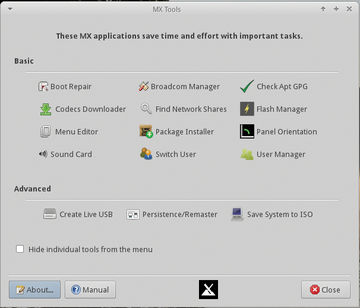 Figure 3: The MX tools prove to be a treasure trove of helpful scripts for administering the system.
Figure 3: The MX tools prove to be a treasure trove of helpful scripts for administering the system.
In the Advanced section, you will find scripts for persistent USB sticks, re-mastering of the ISO image, and saving the current system state as an image. If you are working in live mode, you should enter root when asked for the root password.
The desktop created with Xfce 4.12 contains some modifications by the MX developers. For instance, the operations bar is vertical and sits on the screen to the left. If necessary, the user can move the bar back to the place originally designated by Xfce via MX Tools | Panel Orientation .
Another MX modification was to use an alternative widget, the Whisker Menu [6], as the start menu (Figure 4). The user will find many other helpful tools in the menu. Most of these have the letters MX in their name. The MX package installer stands out among these. The developers for MX Linux have added much that is useful to what is ordinarily a mundane installer.
Expanding the System
The package inventory consists of more than 20 categories, including Kernel , Graphics , and Office (Figure 5). Under Kernel , the system also offers preinstalled and updated kernels from older versions of Debian as well as current developer kernels from Liquorix. The Browser category contains the usual top candidates and exotic alternatives such as Netsurf, plus useful tools like the Tor browser.
A separate submenu intended for children has software for various ages available for installation. It also includes the Scratch programming environment. Localization tools for multiple languages are found under languages for Firefox, Thunderbird, and LibreOffice. Windowmanager offers the customary desktop environments as alternatives to Xfce.
The options for frugal [7] or persistent [8] installations and the possibility of putting a combination of these options on USB sticks or hard drives for remastering the system make for very interesting features. Additionally, you can create a snapshot of the current system state or save the system as a new ISO image. These techniques are explained in the very detailed manual, and a series of supplementary videos (Figure 6). The manual also goes into detail about the system administration script SMXI [9]. The same developer created Inxi [10], which serves to indicate multiple system parameters.
Conclusion
MX Linux proves itself as a stable and lightweight distribution built on a reliable Debian foundation. The distribution wins lots of points for user friendliness and is therefore suitable for potential Linux beginners. The detailed manual captures every nuance of the system.
You can see what the developers had in mind when examining features of MX Linux. It has been made easier to use but not overly complex. It also supports older hardware, which can be refreshing for users who want to avoid new purchases and for those who enjoy using their old computers. MX Linux should get more attention, because it is a thoughtful synthesis of AntiX and Mepis.
Infos
- MX Linux: http://www.mepiscommunity.org/mx
- Download images: http://ftp.cc.uoc.gr/mirrors/linux/mxlinux
- Liquorix kernel: http://www.liquorix.net
- Snapshots: http://mxrepo.com/snapshots
- Rufus: https://rufus.akeo.ie/
- Whisker menu: http://gottcode.org/xfce4-whiskermenu-plugin
- Frugal Install: http://antix.mepis.org/index.php?title=Frugal_install
- Persistent Install: http://antix.mepis.org/index.php?title=Using_liveusb_with_persistence
- SMXI: http://smxi.org
- Inxi: https://code.google.com/archive/p/inxi/



