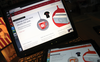Android and Ubuntu
|
Photos, Videos, and Music
The AirDroid dashboard provides a range of functions – some of which didn't always work flawlessly. For example, with Ubuntu 12.10, if you click Photos in the Firefox browser, you'll be able to view your camera shots. To download them all, a click on Select All and then Download should create a .zip archive that you can save on your desktop. In my tests, however, the function failed, and I couldn't get a file of even 1MB to work. Clicking a single photo icon worked, but that can be a hassle with a large photo collection.
Alternatively, you can click Files in the dashboard and search on the phone's SD card for the DCIM folder, where you'll usually find all stored photos. When I marked them with Ctrl+A and downloaded them into the .zip file, I was able to get all of the photos.
Theoretically, you can play videos right from the AirDroid file manager, although Ubuntu will reply with an error because it can't find the corresponding codec. (See the "Multimedia Apps" article in the Discovery Guide to see which video codecs you need to install on Ubuntu.) In this case, it helps to download the video by hovering over it and opening it locally. Playing music, on the other hand, is flawless. Click the Music folder on the dashboard and a little icon appears next to each item that you can click to play or download. A convenient feature lets you click the little gear symbol and set the music as your ringtone. You can't set up a playlist, but that's not really the point of the app.
Apps, Screenshots, and Communication
To operate CyanogenMod on your phone without the Google apps, you'll need the corresponding APK package for each app. Before you convert over, access the apps with AirDroid, click Apps on the dashboard, select the apps you need, and download them. If you already have the APK packages, you can just install them. Using Contacts , Call Logs , and Messages you can get to your address book, call logs, and sent and received IMs. Not only can you send IMs directly from the browser, you also can edit existing entries. Although it would be nice at this point to be able to export the data (e.g., for backups), other specialized backup solutions exist for the purpose.
Finally, AirDroid includes a screenshot feature, but it requires superuser privileges. Click the Screenshot icon to open a window on your smartphone, navigate to the screen you want to capture, and capture it in the browser (Figure 3). A blinking icon confirms that you need superuser privileges.
Of additional interest is the URL bar to the right of the window. You can use it to call up a website on your smartphone, although no real use case for it comes to mind. The telephone widget in the upper right provides a statistic about the total number of files on your phone – that is, the number of message, photo, app, and other files.
« Previous 1 2 3 Next »
Buy this article as PDF
Pages: 2
(incl. VAT)