Installing Ubuntu 13.04
|
DIY Ubuntu
If you want to maintain some control over the installation, select the Something else option, although this requires some knowledge of the Ubuntu hard drive structure (see the "Hard Drives in Ubuntu" box). Ideally you would place at least two logical partitions for Ubuntu on an empty hard drive: a swap partition (/dev/sda5 ) and a partition for the root directory that is at least 4.9GB (/dev/sda6 ). Optionally, add an extra partition for the /home directory (/dev/sda7 ) that gives you enough space for all your files. This partitioning has the advantage that you can install Ubuntu again later without losing your user data. Add the new partitions using Add . For the / and /home directories, selecting the ext4 filesystem is best.
Install Now
If you opted for self-partitioning, click Install Now . To set up complete encryption, Ubuntu asks for a security key. Select the most secure one possible (Figure 5). Ubuntu then asks about your location (Where are you? , to get the time zone), Keyboard layout , name, username, and password (Who are you? ). The last dialog also asks whether you want to Require my password to log in or Log in automatically , with an additional option to Encrypt my home folder . Ubuntu uses EcryptFS for this.
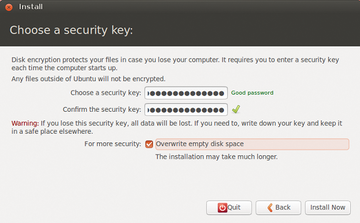 Figure 5: If you use the complete encryption that Ubuntu provides as an option, be sure to use a secure password (security key) and keep it in a safe place so as not to lose it.
Figure 5: If you use the complete encryption that Ubuntu provides as an option, be sure to use a secure password (security key) and keep it in a safe place so as not to lose it.
If you have one of the supported Ubuntu webcams, the installer also suggests that you take an image of yourself to complement your profile. Ubuntu 13.04 can also import profiles from other installed operating systems, including not only browser and email files, but screen backgrounds and documents as well.
During the install process, you can view a slideshow that presents the new features in Ubuntu. Installation can take a while, depending on your system, and it ends with a prompt to Restart Now . Remove the CD/DVD and press Enter so the computer reboots. If you activated system encryption, enter the password before booting up.
Buy this article as PDF
Pages: 4
(incl. VAT)






