Installing Ubuntu 14.04
|
Installer
The Ubuntu installer opens in a window as shown in Figure 4. First choose a language . The next window checks to see whether your computer meets the installation requirements, which is at least 5.9GB available drive space, plugged in (important for laptop and netbook installations), and preferably connected to the Internet.
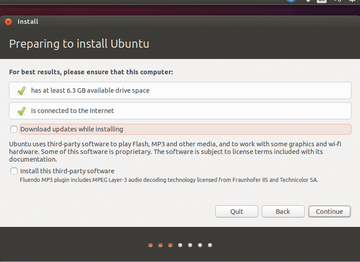 Figure 4: The installer provides options, among other things, to prepare for MP3 support and for downloading updates.
Figure 4: The installer provides options, among other things, to prepare for MP3 support and for downloading updates.
In this window, you can set two checkmarks. If you mark Download updates while installing , Ubuntu uses the idle time during installation to download patches and security updates from the Internet, but doesn't install them yet.
Marking Install this third-party software loads during Ubuntu installation a few important codecs and plugins for your system. These codecs and plugins will allow you to play MP3 files on your player and see flash content in your browser. These two options can always be set later, so, for now, Next takes you to the next window.
If a wired connection exists to the network and Ubuntu recognizes your wireless card, the next window displays the discovered access points. Using the correct password, you can connect to the access point. If no choices are available, a wireless hardware is possible, so use a wired connection instead.
Choices, Choices
A new window then appears, which was introduced in Ubuntu 12.10. If Ubuntu doesn't find another operating system installed, it provides the options, as before, to Erase disk and install Ubuntu or to do Something else (Figure 5).
As from 12.10, there are two additional options: Encrypt the new Ubuntu installation for security and Use LVM with the new Ubuntu installation . If you encrypt Ubuntu, the performance is a bit less than optimal, although it secures data against theft. Note that you can always encrypt your home directory later. If you have another resident operating system, such as Windows 7, the option Install Ubuntu alongside Windows 7 appears on the screen, which you can invoke using Continue . In this case, the options for encryption and LVM are grayed out and not available. If you have an older Ubuntu version, additional options appear in the installer window.
Buy this article as PDF
Pages: 4
(incl. VAT)







