Integrating network storage through the file manager
|
GVFS with Thunar
XFCE combines lean applications such as Mousepad, XNoise, Abiword, or Gnumeric to create a lightweight desktop environment. The Thunar file manager used by XFCE can also handle network drives. It relies on the GVFS back end, developed by Gnome, to do this.
By default, Thunar generally uses a directly editable address bar. If you just see breadcrumb navigation with buttons for each directory in the path instead of this, enable the address bar by selecting View | Address bar | Toolbar style (Figure 3).
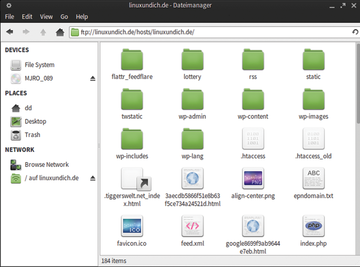 Figure 3: Lean and but still network-capable: The Thunar file manager from the XFCE desktop environment.
Figure 3: Lean and but still network-capable: The Thunar file manager from the XFCE desktop environment.
Alternatively, you can press Ctrl+L to access a dialog from which you can open arbitrary locations.
Midnight Commander
The flexible command-line file manager Midnight Commander has extensive configuration options, and – among other things – lets you set up a hotlist.
Through this list, you can directly access predefined local or remote locations. This means you can move data back and forth between local directories and a server in an instant. All entries for the hotlist go into the hotlist file in the .config/mc/ folder.
The first line of Listing 1 shows an example for a computer that uses SSH to communicate. Directly after the ENTRY keyword, you need to enter a description that will appear in the hotlist menu. Pressing \ accesses the menu.
Listing 1
Connections
ENTRY "Webserver" URL "/sh://user@host/directory" ENTRY "FTP" URL "/ftp://user@host"
The URL keyword is followed by the parameter specification in a somewhat unusual notation: The /sh.:// string identifies the connection as SSH. This is followed by user, host, and directory information for the remote machine.
The second line of Listing 1 shows an example of an FTP connection, which only differs from the first example in terms of the prefix. If you use a ~/.netrc file, then the login at the other end works without you entering your password. The same thing applies if you are using a SSH key without a password. However, this approach compromises secure practices.
After setting up the connections, you can work as usual in two-window mode, using operations such as copy, move, or delete. For simple file synchronization, this setup is perfectly okay. You also can use Midnight Commander's built-in functions to quickly compare files and directories (Figure 4).
« Previous 1 2 3 Next »
Buy this article as PDF
Pages: 4
(incl. VAT)







