The data recovery tool for system administrators
|
Internet Access
It is possible to easily configure and activate Internet access on the graphical Xfce desktop via the Settings | Network Connections menu or with a click on the Network symbol that sits to the lower right on the panel bar. This process works for any number of access technologies.
However, it is not possible to use the console for setting up encrypted WiFi Internet access or WWAN. For this, you would preferably have a cable connection or WiFi with antiquated WEP security, both of which are set up with the help of the net-setup <interface> command. To specify the interface, you can enter eth0 for the first LAN interface or wifi0 for the WiFi access.
If you have two built-in LAN cards in your computer system and want to use the second interface for Internet access, then you can address this interface with the designation eth1 . Once this is accomplished, just a few more steps are involved in gaining access to the Internet.
Software
The developers for SystemRescueCD have written the software to comply with the most stringent of requirements for a data recovery system. In light of its purpose, the operating system has been packaged as a live system. Therefore, it cannot be installed in a fixed place on mass storage from the boot manager or the graphical interface.
If you want to manually install SystemRescueCD on mass storage, then you have the option of setting up the system on a partition with a filesystem supported by Linux. Alternatively, SystemRescueCD can be installed on a Windows system [2].
The Xfce desktop has groups such as Multimedia and Office in its applications menu; however, these do not contain any software packages for routine use. For example, you will find only the ePDFViewer in the Office submenu. Multimedia has only ISO Master and Xfburn that comes from the Xfce module collection.
The applications found under the Internet submenu are all thin and efficient and intended for specific uses. Midori sits here; it is a slim and very fast web browser that can also be started in private mode. Docked here as well is the VNC Viewer for controlling remote computers as well as GTKTerm for access to terminals. The software offering in the Accessories sub-menu is significantly larger. Worth mentioning here are the file managers Thunar and SpaceFM.
The latter distinguishes itself by having its own entry feature for starting a file search. This makes the process of looking for files much faster and simpler, particular when large amounts of data are involved. Rounding out the offering is a simple task manager that graphically displays a list of currently executing processes, storage usage, and CPU load (see Figure 3).
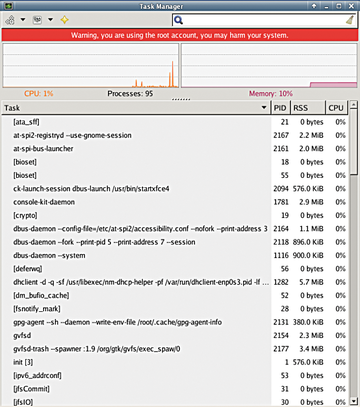 Figure 3: The task manager provides information about the system load and currently executing processes.
Figure 3: The task manager provides information about the system load and currently executing processes.
In the panel bar of the screen, several frequently used applications sit to the left. As with most desktops, these are integrated into the fast start icon. The unique file manager EmelFM2 can be found here. It is considered a graphically well-designed competitor to Midnight Commander.
Midnight Commander, in turn, is a copy of Norton Commander, beloved in the DOS world, in that it uses an Ncurses interface for an antiquated look.
On the other hand, EmelFM2 has a GTK-based interface. Therefore, it is visually much more modern in spite of the dual window concept adopted from Norton Commander. It also has an extensive array of functions. These include among others, the capability for mounting filesystems, compressing and decompressing archives, and detailed configurability.
EmelFM2 can also be controlled efficiently with function buttons and numerous context menus that are accessed with the right mouse button. Additionally, the developers have integrated the tried and true Midnight Commander into their system. This is found in the System menu (Figure 4).
Buy this article as PDF
Pages: 5
(incl. VAT)







