Use multiple distributions at the same time with Bedrock Linux
|
The First Reboot
At the end of the configuration, you can reap the rewards of all this effort: After a reboot, the Bedrock menu appears and offers a selection of the installed strata (Figure 5). After starting the selected section, you are taken to its normal usual environment in which you can work similar to a conventional installation of this distribution. But, you are free to change at any time to the infrastructure of any other installed stratum at the command and to work with its package system.
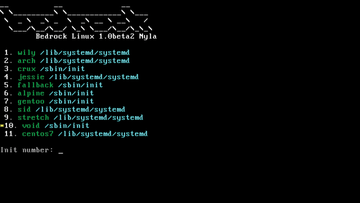 Figure 5: A system with 11 different distributions including different init systems, peacefully united on Bedrock.
Figure 5: A system with 11 different distributions including different init systems, peacefully united on Bedrock.
This approach lets you install a newer, older or differently compiled version of a package, or call three different versions of VLC at the same time, to test which version supports a particular codec. Another use case could be that Debian "Jessie," which you may be working with, does not offer a particular package, but it is available in Fedora, which you also installed. In this case, you can just change to the terminal and install the missing package.
Understanding Commands
In practice, as a normal user, you change to the system of another installed distribution by typing the brc command. For example, typing brc Fedora22 takes you to the matching environment, where you can then call Yum, or DNF, to run the package manager. As an option, the brc command expects the name of the system as entered during the configuration in the strata.conf file. Then, brw lets you check whether the switch worked.
If an application exists multiple times in different distributions, you can also run an application directly by calling brc , as in brc Jessie firefox . To facilitate updates to several Debian-based distributions, you can apply commands to multiple subsystems. As shown in Listing 1, you can, for example, run apt-get dist-upgrade against all appropriate strata. A command synopsis on the website [11] discusses all the Bedrock-specific commands.
Listing 1
Running apt-get dist-upgrade
$ brl -c ,brw apt-get|grep "(direct)$"' sh -c ,apt-get update && apt-get dist-upgrade'
Buy this article as PDF
Pages: 6
(incl. VAT)






