Test driving Vivaldi, the alternative web browser
|
Seek and You Will Find
Vivaldi's search function also has diverse practical features. For example, if you would like to add the search at http://www.ubuntu-user.com to the preferred search engine, right click in the search field on the web page and select Add as search engine… from the Context menu. The resulting dialog box allows you to enter a shortcut in the Nickname field, for example u (Figure 6).
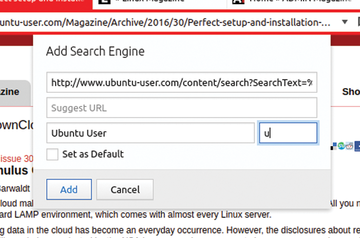 Figure 6: You can add search functions for various websites to your preferred search engine with just a few mouse clicks. You can also access your search with a shortcut.
Figure 6: You can add search functions for various websites to your preferred search engine with just a few mouse clicks. You can also access your search with a shortcut.
Now, if you type u linux into the address bar, the corresponding results for Ubuntu User will appear immediately. Furthermore, the browser will queue the search engine in the search field next to the address bar where you select it from the roll-down menu. The search also functions directly using the address field. Here, Vivaldi uses the default search engine you have specified and displays results as desired while you are entering terms.
Multimedia and More
Vivaldi is weak when it comes to multimedia. The browser refuses to play back videos from diverse platforms such as Amazon, Instagram, Dailymotion, MSN, and Vimeo. Sometimes an error message will appear when you make an attempt. The message informs you that the corresponding player is missing from the browser. At other times, the browser simply does not load the video. Clips from YouTube and Facebook work fine. Flash support worked well during testing and started all of the tested browser games without any problems.
The browser also loads complex pages like Amazon and The Guardian as quickly as its close relatives Chrome and Chromium. However, all of these browsers consume a lot of memory. When multiple tabs are open, you will find that the browser easily uses more than 1GB of space.
« Previous 1 2 3 4 Next »
Buy this article as PDF
Pages: 5
(incl. VAT)



