An overview of the IMAP client Trojitá
|
Work Processes
Once installed, the client loads messages from the server. The main window's appearance makes it clear that the developers have not reinvented the wheel (Figure 3). There is a tree view of the IMAP folder to the left, the header bar sits at the top, and the text below. This arrangement is familiar from other clients who use it, because it optimizes the use of space on smaller screens.
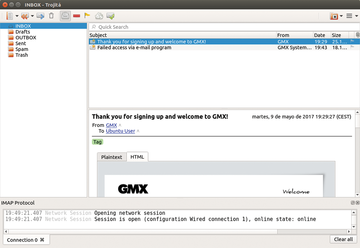 Figure 3: By default, Trojitá uses a proven layout. Modifications can be made with just a few clicks.
Figure 3: By default, Trojitá uses a proven layout. Modifications can be made with just a few clicks.
If need be, you can go to View | Layout and change the layout so that the three areas either lie next to one another or are viewable only one at a time. The horizontal view is especially advantageous for a tile screen manager.
There is a small icon at the top right edge of the screen that is particularly interesting for mobile devices. When clicked, it opens a selection of billing methods for the server connection. You can either switch the data connection off entirely, or you can choose between a volume-based connection and a genuine flat rate (Figure 4).
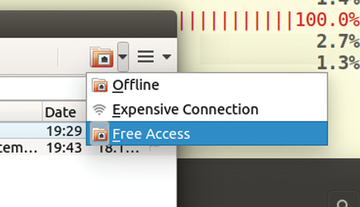 Figure 4: The application has a special function that helps you keep a handle on the costs of connecting to the server.
Figure 4: The application has a special function that helps you keep a handle on the costs of connecting to the server.
Making Contact
The contact list is one of the bread-and-butter features for any mail client. Nonetheless, you should not expect too much from Trojitá. While Trojitá does have an address book, this feature has only the most rudimentary of functions. The easiest way to add contacts is to click on the small button with the person icon that sits to the right of the address for a message. This opens an editor window where you can enter additional data, like a postal address or telephone number if needed.
At this point, the address book window still looks like it hasn't been completely implemented yet (Figure 5). Searches for a contact that are performed with part of the name do work, but it is not clear at the outset whether an editing function for the entries on the right side of the window exists.
However, once you click between the square brackets, a cursor appears. Once you have made changes, the question becomes how to save them. You will look in vain for a save button. Luckily, Trojitá is clever enough to prompt you upon closing the window whether the edited contacts should be saved.
The software does not let you automatically put addresses from emails you have received into the contact list or even a separate list. This would do away with the necessity of having to explicitly save an address. At least the editor has an auto-complete function, which works if it finds a relevant contact entry (Figure 6).
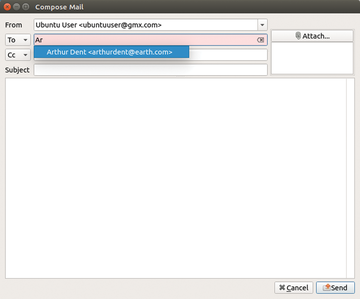 Figure 6: Trojitá automatically completes addresses from the address book as you type them in the "To" field.
Figure 6: Trojitá automatically completes addresses from the address book as you type them in the "To" field.
In this age of data that is synchronized on stationary, portable, and mobile hardware, It no longer seems possible to do without consistent contact data. The success enjoyed by smartphones and cloud storage has made data alignment under Linux much easier. Current email clients are easily adapted to operate interfaces like LDAP, the Google and Facebook address books, and even Microsoft user accounts.
Trojitá's address book is not yet this advanced. There are no onboard tools for aligning data with lists from the email provider. Internally, the program uses the data format and the storage location from the address book Abook [2]. This is often used in combination with the email client Mutt. The address book usually resides in the home directory in .abook/addressbook . This makes for various possibilities that generally do not integrate into the email program. Instead, they require additional software.
For instance, you can import to the vCard format using the Python script vcf2addressbook [3]. This script is available for export from the provider's web interface or from local applications. The best way to save the script is to do so with the vCard file exported beforehand in the relevant ~/.abook/ folder and then assign corresponding rights using:
chmod +x vcf2addressbook
The output saves the call together with the name of the VCF file as an argument in the addressbook file. The script saves the existing file in a new one that includes a .bak extension. You can keep the list up-to-date by regularly backing up your contacts and executing the script. However, the update process overwrites the contacts saved directly in Trojitá. In order to prevent the loss of data, it is a good idea to combine the file saved in the vcf2addressbook with the backup. The Awk script in Listing 1 takes care of this.
Listing 1
addressbookmerger.awk
BEGIN {
FS = "="
print "# abook addressbook file"
print "[format]"
print "program=abook"
print "version=0.5.6"
print
print
count=0
}
/name/ {
i=$2
name[i]++
getline
email[i] = $2
}
END {
for ( i in name ) {
print "[" count "]"
print "name=" i
print "email=" email[i]
print ""
count++
}
}
Save the script, and call it with the command
$ awk -f addressbookmerger.awk <Adressbook_1> <Adressbook_2> > <Adressbook_new>
in the folder that contains both the old and the new address book. After renaming the merged lists as addressbook , it is ready to use. The process gives the impression of being a creaky ladder rather than a stable bidirectional gateway, but it does actually work. In reverse, there is still no way to export any contacts for the more common formats that are suitable to other programs.
« Previous 1 2 3 Next »
Buy this article as PDF
Pages: 6
(incl. VAT)





