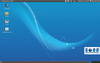Putting the KDE Slimbook through its paces
|
¿Habla Español?
The Slimbook offers new users a kind of setup assistant called Slimbook Essentials, but at the time of testing, it only worked in Spanish. Non-Spanish speakers can use this with some help from Google Translate (Figure 4). The developers, however, assured us that there will be an English version. The app is also available in the Launchpad as a PPA [2].
 Figure 4: The setup assistant Slimbook Essentials was only available in Spanish on our test Ultrabook.
Figure 4: The setup assistant Slimbook Essentials was only available in Spanish on our test Ultrabook.
The Aplicaciones tab is still easy to use even without a translator. It allows you to install programs like Google Chrome, Gimp, VLC, or Wine, as well as unblocking services like SSH or NFS. The individual task progress is shown in a console to the right of the window.
The tab Ajustes (Adjustments) contains switches for system settings, such as an optimization line for the SSD in the / etc / fstab file, Contrib- , and Non-Free Options in sources.list . You can also configure Bluetooth or WiFi or update the entire system. Utilidades contains various system information and tests, as well as the ability to remove old kernels.
Convenient Keyboards
In order to get the correct layout, check the system settings under Input Devices | Keyboard | assignments , and then set the keyboard accordingly.
The keyboard has 101 keys. Our pre-production model was missing the characters <, >, and |. On the Slimbook website, the keyboard shown also seemed to be missing the pipe sign. The overall typing experience is pleasantly precise and not spongy as can be the case for notebook keyboards. For working in darker environments, the backlight can be set to various intensities via Fn+F5.
Buy this article as PDF
Pages: 6
(incl. VAT)