Xfce 4.12 after almost three years
|
Multi Display Support
Xfdesktop has a special role to play in the Xfce universe (i.e., that of the desktop administrator). Based on Xfwm, it displays arbitrarily many desktops and administers the windows that are found on the desktop. It also ensures that windows move from one desktop to another as the user wishes. This makes Xfdesktop a central hub in Xfce.
To date, however, users wanting different wallpapers on different display screens with multi-display setup have encountered difficulties. This was not at all achievable using Xfdesktop, but the version in Xfce 4.12 remedies this shortcoming.
Users can specify the wallpaper for the display screen by dragging the window for the desktop configuration to the intended display screen. This step needs to be repeated several times on various screens; in this way, the desired effect is achieved.
Configuration Dialog
The configuration dialog of the desktop is an independent program, which goes by the name of xfce4 settings . This tool has also undergone several improvements as part of the release cycle for Xfce 4.12. Once again, these improvements apply primarily to systems with several display screens (Figure 5). Using a "show me" dialog, it is now reasonably possible to specify different resolutions for different monitors and see their effects. The monitors can also define their position relative to one another.
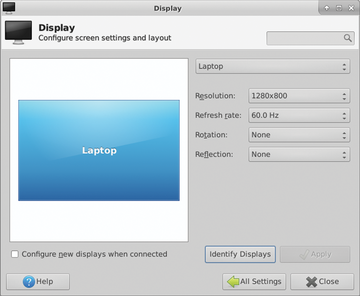 Figure 5: The configuration dialog for monitors can now master several display screens without any problem.
Figure 5: The configuration dialog for monitors can now master several display screens without any problem.
Although hard to believe, it is true that Thunar could not handle browsing with tabs until Xfce 4.12. Tabbed browsing is now an important part of web browsers and has become an almost indispensable feature in most. The function also fulfills a purpose in file managers – for example, when the user wants to copy files from one folder to another without opening a second window on the display screen. Nick Schermer implemented tabbed browsing for Thunar in Xfce 4.12.
To drag and drop files from one tab into another, all you need to do is grab the symbol and drop it into the other tab. After a short wait, the content will appear in the file index, which still constitutes the largest area of the window. This is another characteristic that bears an uncanny resemblance to OS X. Tabbed browsing is not represented in the OS X Finder, but the OS X idea of letting the user copy a file by dragging it on top of the target folder, which then automatically opens, has a lot of fans.
Buy this article as PDF
Pages: 6
(incl. VAT)






