MX Linux combines the strengths of AntiX and Mepis
|
Settings
One click on MX tools opens a menu that contains scripts categorized as either Basic or Advanced . These scripts are intended to make the system more straightforward (Figure 3) in multiple ways. They include scripts for boot repairs, installation of Codecs, a user administrator, a manager for the widely used Broadcom WiFi driver, a practical design for a package installer, and a multitude of other items.
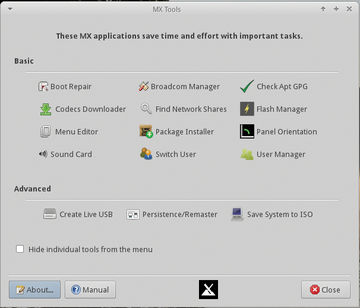 Figure 3: The MX tools prove to be a treasure trove of helpful scripts for administering the system.
Figure 3: The MX tools prove to be a treasure trove of helpful scripts for administering the system.
In the Advanced section, you will find scripts for persistent USB sticks, re-mastering of the ISO image, and saving the current system state as an image. If you are working in live mode, you should enter root when asked for the root password.
The desktop created with Xfce 4.12 contains some modifications by the MX developers. For instance, the operations bar is vertical and sits on the screen to the left. If necessary, the user can move the bar back to the place originally designated by Xfce via MX Tools | Panel Orientation .
Another MX modification was to use an alternative widget, the Whisker Menu [6], as the start menu (Figure 4). The user will find many other helpful tools in the menu. Most of these have the letters MX in their name. The MX package installer stands out among these. The developers for MX Linux have added much that is useful to what is ordinarily a mundane installer.
Expanding the System
The package inventory consists of more than 20 categories, including Kernel , Graphics , and Office (Figure 5). Under Kernel , the system also offers preinstalled and updated kernels from older versions of Debian as well as current developer kernels from Liquorix. The Browser category contains the usual top candidates and exotic alternatives such as Netsurf, plus useful tools like the Tor browser.
A separate submenu intended for children has software for various ages available for installation. It also includes the Scratch programming environment. Localization tools for multiple languages are found under languages for Firefox, Thunderbird, and LibreOffice. Windowmanager offers the customary desktop environments as alternatives to Xfce.
The options for frugal [7] or persistent [8] installations and the possibility of putting a combination of these options on USB sticks or hard drives for remastering the system make for very interesting features. Additionally, you can create a snapshot of the current system state or save the system as a new ISO image. These techniques are explained in the very detailed manual, and a series of supplementary videos (Figure 6). The manual also goes into detail about the system administration script SMXI [9]. The same developer created Inxi [10], which serves to indicate multiple system parameters.
« Previous 1 2 3 Next »
Buy this article as PDF
Pages: 3
(incl. VAT)






